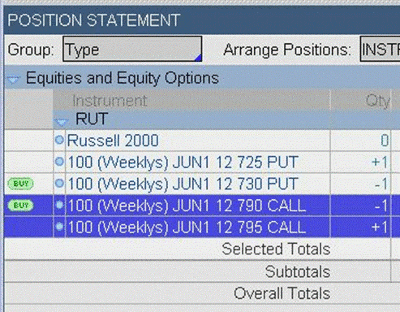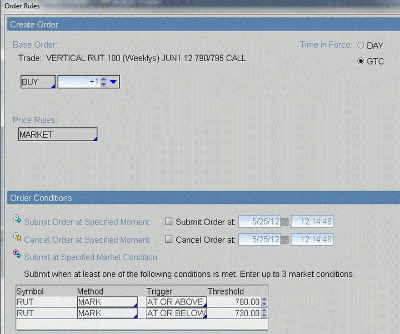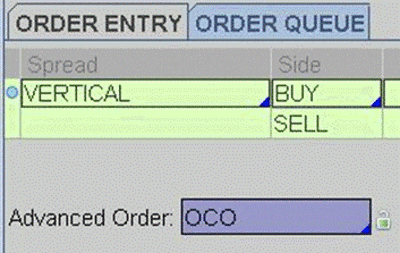Managing more complex option positions like spreads or iron condors can be made easier by using functionality already built into your trading platform, demonstrates Josip Causic of Online Trading Academy.
One of the questions that I often get asked is, “How do you enter a stop loss for a complex trade such as an iron condor?” This article is aimed at visually displaying the step-by-step process of entering the complex type of order that is known as Order Cancels Order, or OCO, using the popular option broker Thinkorswim. Your broker will likely have similar ways to do this.
In the case of the iron condor, we will create an OCO containing the best possible scenario of reaching our target, and the worst scenario, getting stopped out.
Iron Condor Order to Close (OCO)
Using the example of an iron condor, the best possible scenario, or the target, is to see the whole thing expire worthless. However, it is best to buy back the short units for five cents as soon possible to get out of the risk and enable the use of the margined capital elsewhere sooner.
But what about the stops? We can place an OCO so that if the target is reached, the stop orders will be cancelled, and vice versa.
For instance, let us assume that we have a short iron condor on the Russell 2000 Small Cap Index ($RUT) with the sold 730 put strike and sold 790 call strike. Their respective long legs are five points away.
Placing an OCO order for this advanced option strategy is a bit trickier than just placing an OCO on a single option or even on a two-legged spread because there needs to be two sets of OCO orders; one for the call side and the other for the put side.
On the call side, our target is for the 790 short call to close for $0.05 at any time before expiry. Our stop would be to close the entire call spread if price trades above 790 or below the short put strike of 730, though it is likely at that price that the short call would already be bought back for a nickel, thus canceling the order to close the entire call spread.
To place this order, start by looking at the Monitor Tab under Activity and Positions in Thinkorswim. Under Position Statement, the RUT option positions are displayed after clicking on the sideways arrowhead to the left of the symbol, RUT.
Highlight the calls. Right click anywhere on the highlighted lines. Hold your mouse over Create Closing Order and select Buy +1 Vertical RUT (100) Weekly options, etc. This will bring you to the Trade Tab with an order to close the vertical call spread already prepared. Next we must modify it accordingly.
|pagebreak|To the far right of the Order, click on the Order Rules Wheel:
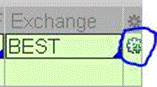
The Order Rules box will pop up. Under Create Order, change:
- Time in Force to GTC (good til cancelled)
- Price Rules to MARKET
Under Order Conditions, fill in the Submit at Specified Market Condition table:
- RUT MARK AT OR ABOVE 790 on the first line
- RUT MARK AT OR BELOW 730 on the second line
Click OK. What this does is places the order only if one of the two conditions is met in the table above.
The second part of the OCO for the RUT call side would be to simply buy to close only the short 795 call for a nickel. Change Advanced Order to OCO.
Next we must add the order to buy back the 790 call for $0.05. Find the appropriate 790 call (this one is the June1 12 Weekly) in the option chain above the Order Entry Tools. Click on the Bid and a Single Sell line will populate in the Order Entry area. We must also change this order accordingly.
Change the Price to $0.05, keep it a limit order, and change TIF to GTC.
These two orders are not independent, but “chained together”—as soon as one of these two orders are filled, the other order gets cancelled. Now go and follow the exact same steps for the put side of the iron condor.
Read the remainder of this article at Online Trading Academy.
By Josip Causic, options trading instructor, Online Trading Academy